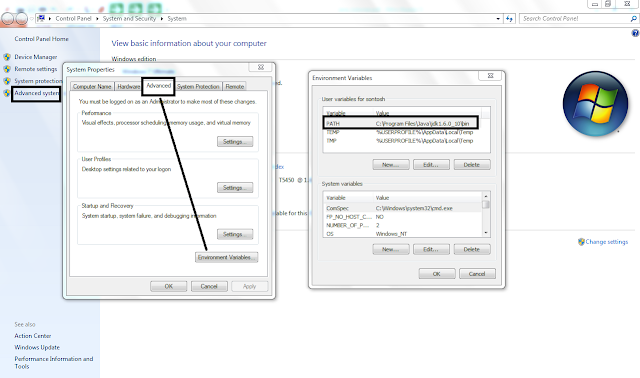Java Tutorial:
Java is an object oriented and powerful programming language. By using
java we can build mobile applications, desktop application and web
applications.
History of Java:
Java was developed at Sun Microsystems,
Inc. in 1991. Java was developed by a team headed by James Gosling and team
members are Patrick Naughton, Chris Warth, Ed Frank and Mike Sheridan. It was
taken 18 months time to develop. Java is an island name in Indonesia, team was
sitting in a room and saw outside from the window, they saw an “oak” tree and
named as Oak language. Later in 1995 it was named java. Bill Joy, Arthur van Hoff, Jonathan Payne, Frank Yellin, and Tim
Lindholm were key contributors to the maturing of the original prototype.
Sun released the first public
implementation as Java 1.0 in 1995. It promised Write Once,
Run Anywhere (WORA),
providing no-cost run-times on popular platforms.
The acquisition of Sun Microsystems by Oracle Corporation was completed on January 27, 2010.
Significantly, Oracle, previously only a software vendor, now owned
both hardware and software product lines from Sun (e.g. SPARC Enterprise
and Java, respectively) Java is owned by Oracle
Corporation and the latest version is Java SE 8.
JavaME for Mobile
Application development and JavaEE for Enterprise application Development.
Java
Environment Setup:
JavaSE is available freely in oracle
website, download suitable version of your computer. Follow the
instructions to download Java and run the .exe to install Java on your
machine.
Once you installed Java on
your machine, you will need to set environment variables to
point to correct installation directories.
Download java from oracle corporation site Download Java S.
Setting up of Path for Java:
Right click on My Computer -> Properties
->
Advanced System Settings
->
Environment Variables
->
Path -> New -> give like the below image.
Where to write java program and execute:
Popular java editors are eclipse IDE from eclipse,
NetBeans IDE from Net Beans, Notepad and Edit Plus.
Programming methodologies.
Java Environment setup
Features of Java programming
Object oriented in java
Java Virtual Machine
Primitive data type and ranges
First java program
Inheritance in Java
Tags
Computer Science